How to Trade at Zoomex for Beginners

How to Register an Account on Zoomex
Register an Account on Zoomex with Phone Number or Email
With Phone Number
1. Go to Zoomex and click [Sign Up].
2. Choose your region/nation number and type in your phone number, then secure your account with a strong password.

3. Tick on the box to agree to the Zoomex Terms of Service and Privacy Policy.

4. Click on [Sign Up] to continue to the next step.

5. Type in the verification code from your mobile phone.

6. Congratulations, you have successfully registered an account with your Phone number on Zoomex.

7. Here is the home page of Zoomex after you signed up.

With Email
1. Go to Zoomex and click [Sign Up].
2. Click on the [Sign up with Email] to choose to sign in with your email.

3. Type in your email and secure your account with a strong password.

4. Tick the box to agree to the Zoomex Term of Service and Privacy Policy. Click on [Sign Up] to continue to the next step.

5. Type in the verification code from your email.

6. Congratulations, you have successfully registered an account with your email on Zoomex.

7. Here is the home page of Zoomex after you signed up.

Register an Account on the Zoomex App
1. Open your Zoomex App and click on the account icon.
2. Choose your registration method, you could choose your email/phone number and fill out it in the blank, then secure your account with a strong password. Here I am using email so I click on [Email Registration].


3. Tick on the box to agree to the Zoomex Terms of Service and Privacy Policy. Then Click on [Continue] for the next step.

4. Slide and adjust to verify you are humans.

5. Type in the verification code from your mobile phone/email.

6. Congratulations, you have registered successfully.

7. Here is the home page of Zoomex after you signed up.

How to Verify Account on Zoomex
How to complete Identity Verification on Zoomex (Web)
1. First go to the Zoomex website, and log in to your account. Then click on the profile icon, and select [Account Security].
2. Choose [KYC verification] to continue.

3. Click on [Verify Now] to continue.

4. Click on [kyc Certification] to start the process.

5. Select the country/region of your document.

6. After that choose the type of your document and then upload a picture of it, make sure that the file is below 2MB.

7. Click on [Submit] to submit your application for verification.

8. Your submission is successful, wait for the verification to be completed, expected within 3-5 working days!

9. Here are the results of successful verification on the Zoomex website.

How to complete Identity Verification on Zoomex (App)
1. First go to the Zoomex app, and log in to your account. Then click on the profile icon, and select [Security].

2. Choose [Identity Verification] to continue.

3. Click on [Increase Limit] to continue.

4. Select the country/region of your document.

5. After that choose the type of your document and then upload a picture of it, make sure that the file is below 2MB.

6. Click on [Submit] to submit your application for verification.

7. Your submission is successful, wait for the verification to be completed, expected within 3-5 working days! Click on [Confirm] to return to the home page.

8. Here are the results of successful verification on the Zoomex app.

How to Deposit to Zoomex
How to Buy Crypto with Credit/Debit Card on Zoomex
1. Go to the Zoomex website and click on [Buy Crypto].
2. Select [Express] to continue.

3. A pop-up window will come up, and you can choose the fiat currency that you want to pay, and the types of coins you prefer. It will convert it into the amount of coins that you will receive.

4. For example, if I want to buy 100 EUR of BTC, I type 100 in the [I want to spend] section, and the system will convert it automatically for me. Tick on the box to confirm you have read and agree to the Disclaimer. Click on [Continue] to continue.

5. You could also choose the Provider, different providers will offer different deals for the convert.


6. Click on the [Pay using] to select the payment method.

7. Choose [Credit Card] or [Debit Card].

8. Click on [Buy BTC] to complete the process.

How to Buy Crypto with Bank Transfer on Zoomex
1. Go to the Zoomex website and click on [Buy Crypto].

2. Select [Express] to continue.

3. A pop-up window will come up, and you can choose the fiat currency that you want to pay, and the types of coins you prefer. It will convert it into the amount of coins that you will receive.

4. For example, if I want to buy 100 EUR of BTC, I type 100 in the [I want to spend] section, and the system will convert it automatically for me. Tick on the box to confirm you have read and agree to the Disclaimer. Click on [Continue] to continue.

5. You could also choose the Provider, different providers will offer different deals for the convert.


6. Click on the [Pay using] to select the payment method.

7. Choose [Sepa Bank Transfer] to continue.

8. Click on [Buy BTC] to complete the process.

How to Buy Crypto with Slash on Zoomex
1. Go to the Zoomex website and click on [Buy Crypto]. Select [Slash Deposit].
2. Type in the Amount of USDT that you want to purchase.

3. For example, if I want to buy 100 USDT, I will type 100 in the blank, and then click on [Confirm Order] to finish.

4. After that, a pop-up transaction window will come up. Choose Web3 wallet to make a payment.

5. For example here I am choosing metamask for the transaction, I need to connect my wallet with Splash. Choose the account and Click on [Next] to continue.

6. Click on [Connect] to connect your wallet to do the payment.

7. Then select the network that you prefer to do the payment, after that confirm the payment to complete deposit by yourself.

How to Deposit Crypto on Zoomex
Deposit Crypto on Zoomex (Web)
1. Click on the [Assets] to continue.

2. Click on [Deposit] to start to receive your deposit address.

3. Select your cryptocurrency.

4. Select the Network and receiving account for the deposit.

5. For example here, if I want to deposit ETH with the ERC20 Network, I will choose ETH as the Cryptocurrency, ERC20 in the network section, and choose the Receiving Account as my Contract Account, after all, I will receive my address as QR code or you could also copy it for easier use.

Deposit Crypto on Zoomex (App)
1. Click on the [Assets] to continue.

2. Click on [Deposit] to start to receive your deposit address.

3. Select your cryptocurrency.

4. Select the Network for the deposit. For example here, if I want to deposit ETH with the ERC20 Network, I will choose ETH as the Cryptocurrency, ERC20 in the network section, and choose the Receiving Account as my Contract Account, after all, I will receive my address as QR code or you could also copy it for easier use.

How to Trade Crypto on Zoomex
What is Spot trading?
Spot trading refers to the buying and selling of tokens and coins at the current market price with immediate settlement. Trading spot is different from derivatives trading, as you need to own the underlying asset to place a buy or sell order.How to Trade Spot on Zoomex (Web)
1. Open the Zoomex website and log in. Click on [Spot] to continue.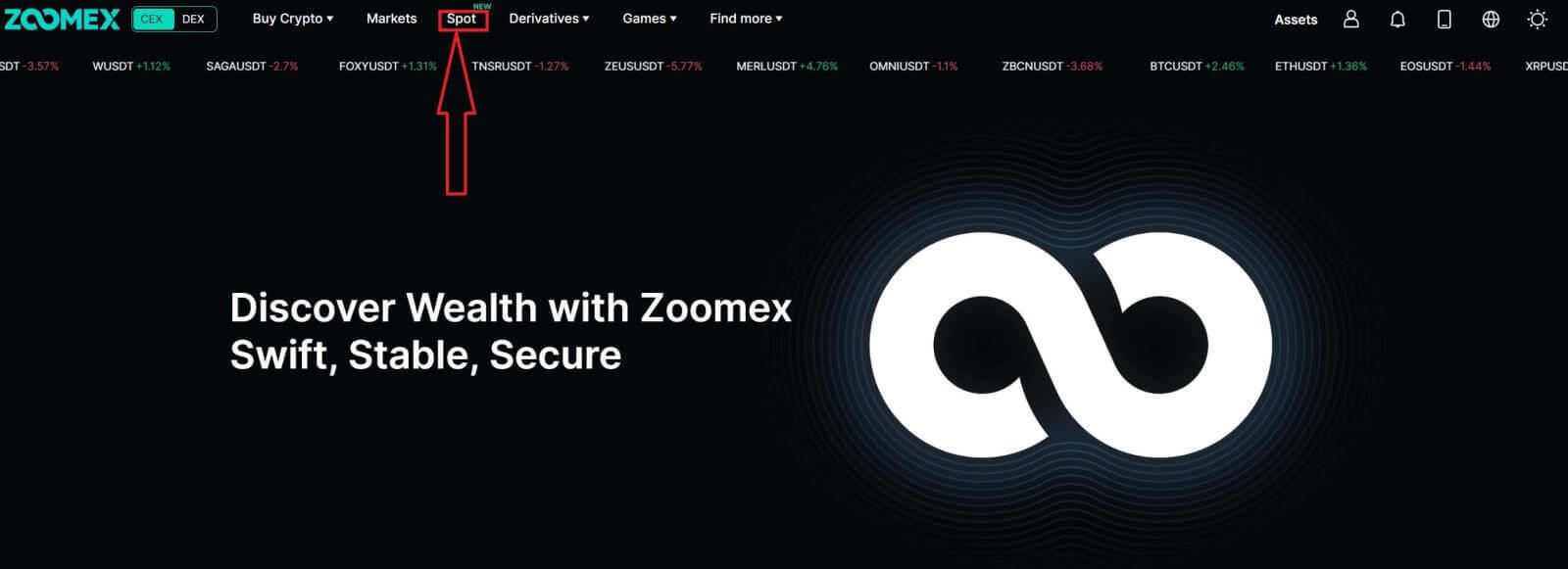 2. This is a view of Zoomex’s trading page interface.
2. This is a view of Zoomex’s trading page interface.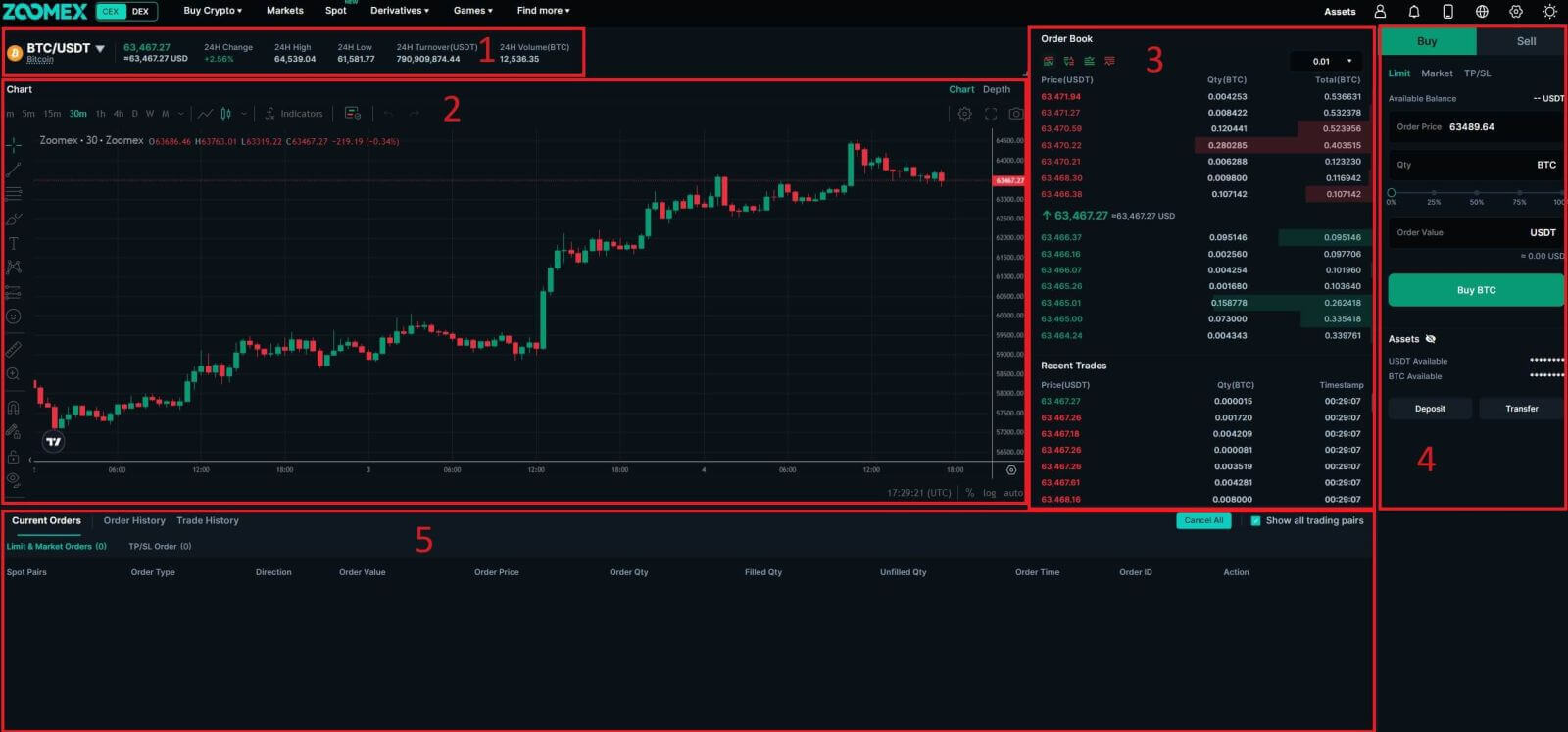
-
The trading volume of Spot Pairs in 24 hours:
This refers to the total volume of trading activity that has occurred within the last 24 hours for specific spot pairs (e.g., BTC/USD, ETH/BTC).
-
Candlestick Chart:
Candlestick charts are graphical representations of price movements over a specific period. They display opening, closing, and high, and low prices within the chosen timeframe, helping traders analyze price trends and patterns.
-
Order Book:
The order book displays a list of all open buy and sell orders for a particular cryptocurrency pair. It shows the current market depth and helps traders gauge supply and demand levels.
-
Buy/Sell Section:
This is where traders can place orders to buy or sell cryptocurrencies. It typically includes options for market orders (executed immediately at the current market price) and limit orders (executed at a specified price).
-
Current Orders/Order History/Trade History:
Traders can view their Current Order, Order History, and Trade History, including details such as entry price, exit price, profit/loss, and time of trade.
- Limit Order:
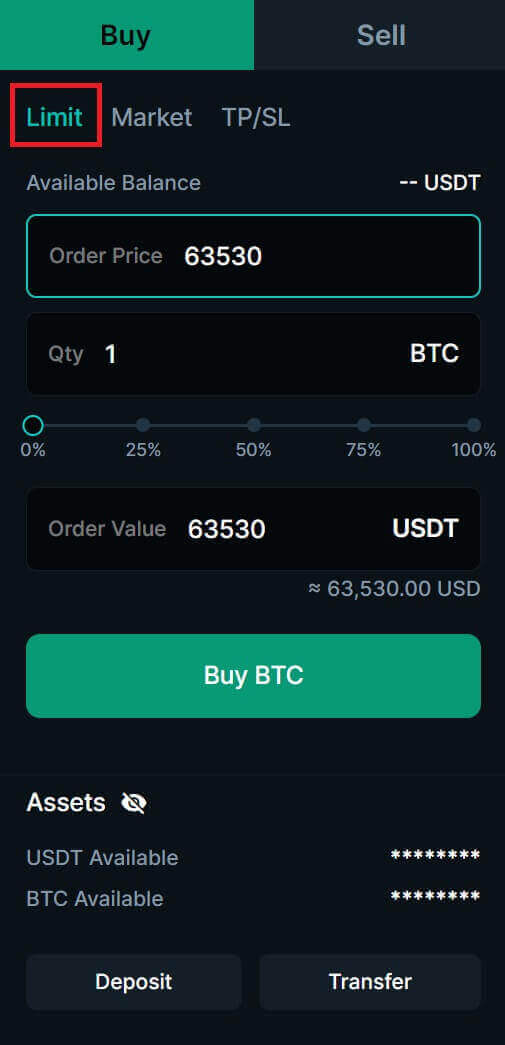
- Market Order:
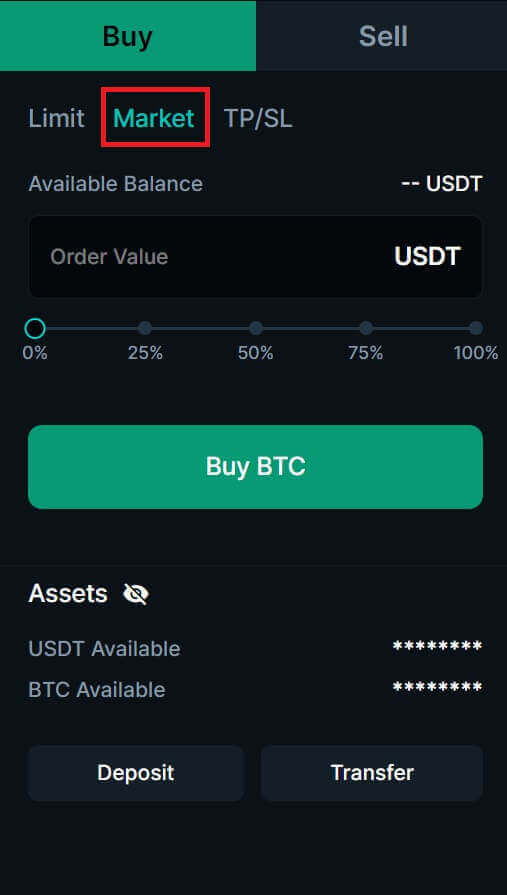
- TP/SL (Take profit - Stop limit)
- A Market order will be filled immediately at the best available market price.
- A Limit order will be submitted to the order book and will wait for execution at the specified order price. If the best bid/ask price is better than the order price, the Limit order may be executed immediately at the best bid/ask price. Therefore, traders should exercise caution with the non-guaranteed execution of Limit orders, as it depends on price movement and order book liquidity.
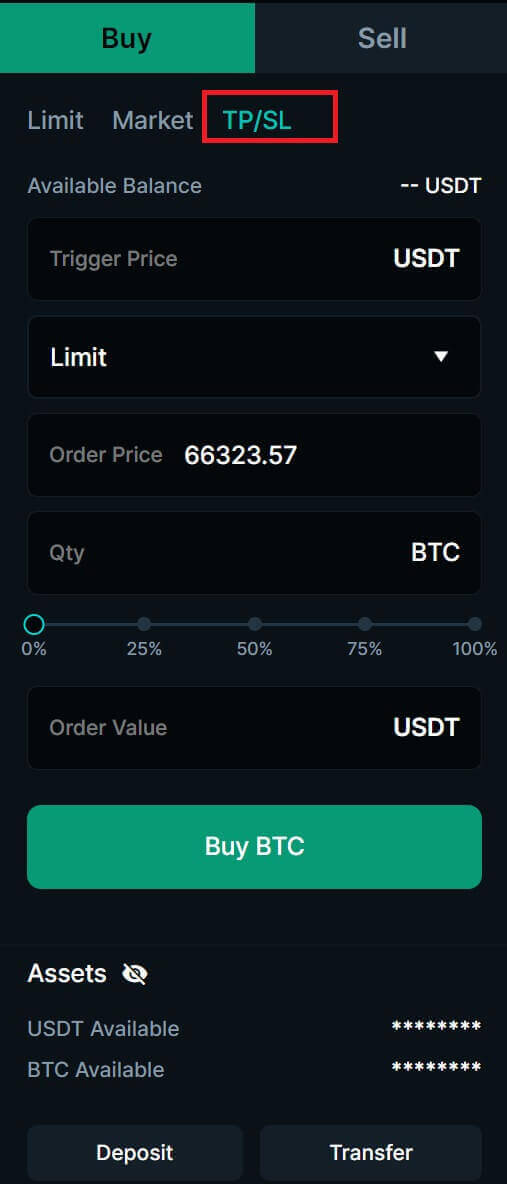
4. Choose the crypto you want to operate on the left crypto column. Then choose the trading type: [Buy] or [Sell] and the order type [Limit Order], [Market Order], [TP/SL].
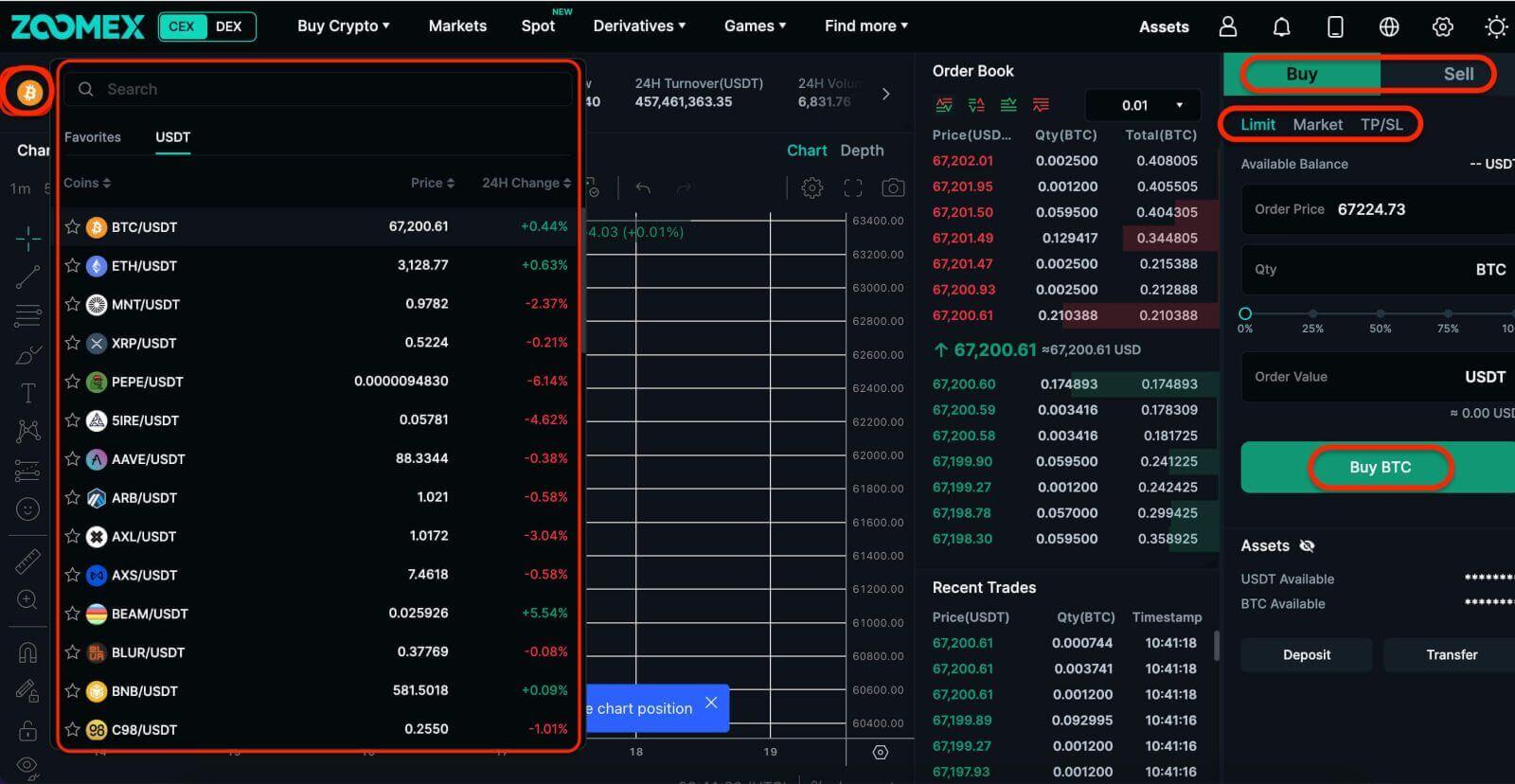
- Limit Order:
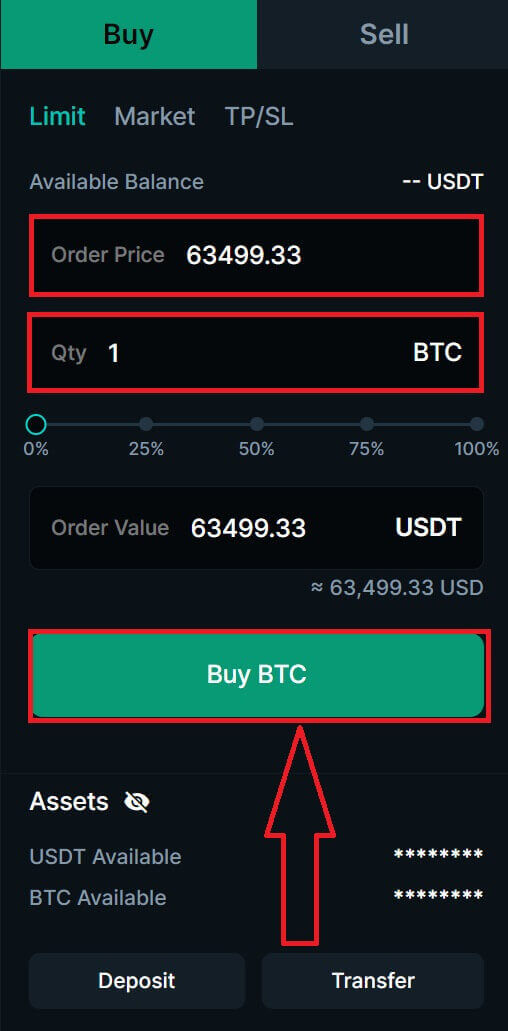
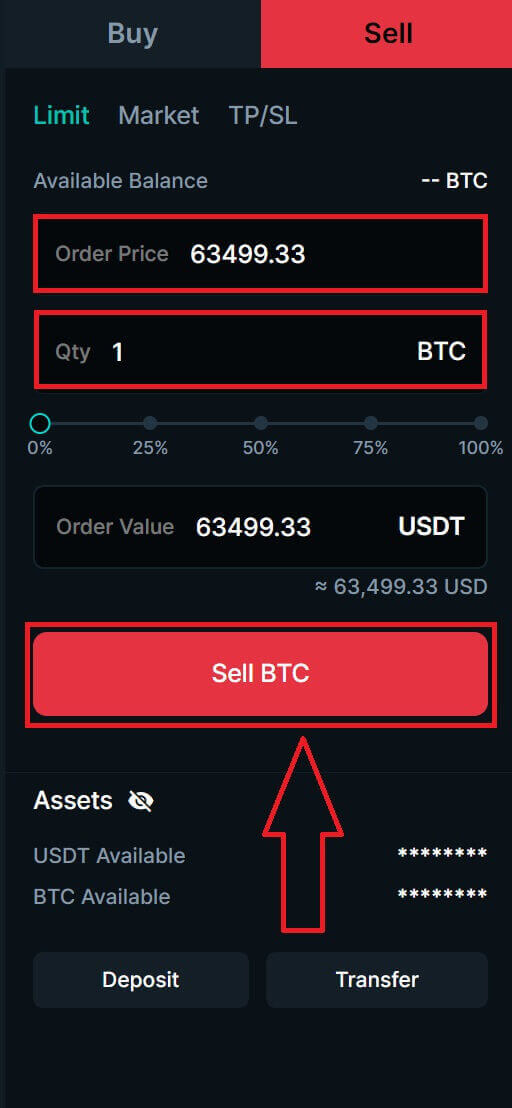
- TP/SL Order:
Example: Assuming the current BTC price is 65,000 USDT, here are some scenarios for TP/SL orders with different triggers and order prices.
| TP/SL Market Sell Order Trigger Price: 64,000 USDT Order Price: N/A |
When the last traded price reaches the TP/SL trigger price of 64,000 USDT, the TP/SL order will be triggered, and a Market sell order will be placed immediately, selling the assets at the best available market price. |
| TP/SL Limit Buy Order Trigger Price: 66,000 USDT Order Price: 65,000 USDT |
When the last traded price reaches the TP/SL trigger price of 66,000 USDT, the TP/SL order will be triggered, and a Limit buy order with 65,000 USDT order price will be placed into the order book, awaiting execution. Once the last traded price reaches 65,000 USDT, the order will be executed. |
| TP/SL Limit Sell Order Trigger Price: 66,000 USDT Order Price: 66,000 USDT |
When the last traded price reaches the TP/SL trigger price of 66,000 USDT, the TP/SL order is triggered. Assuming the best bid price is 66,050 USDT after the trigger, the Limit sell order will be executed immediately at a price better (higher) than the order price, which is 66,050 USDT in this case. However, if the price drops below the order price upon triggering, a 66,000 USDT Limit sell order will be placed into the order book for execution. |
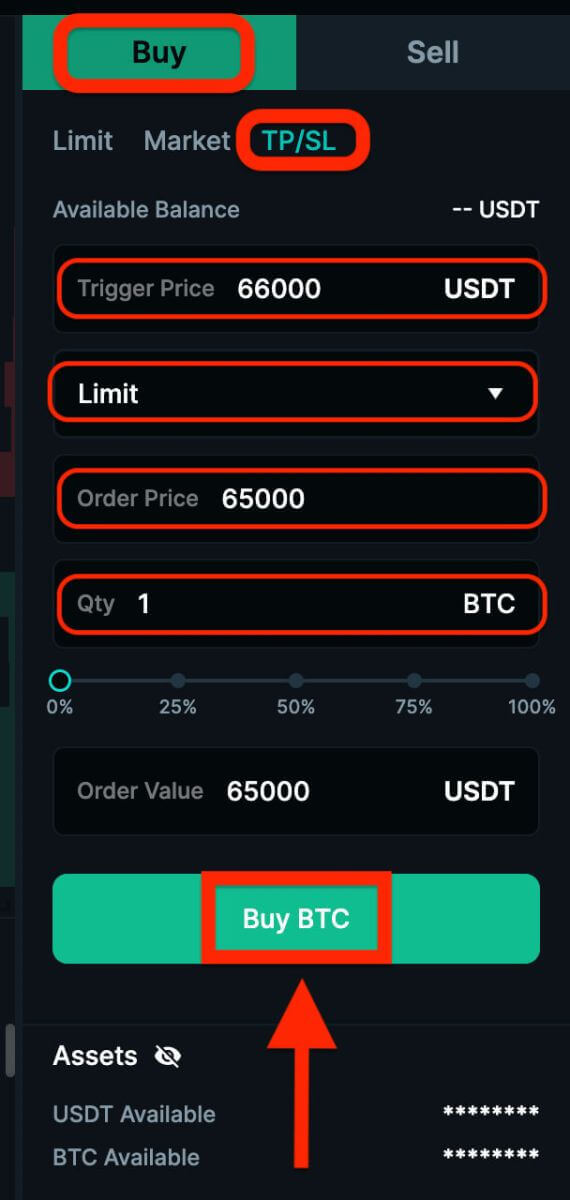
How to Trade Spot on Zoomex (App)
1. Open the Zoomex app and log in. Click on [Spot] to continue.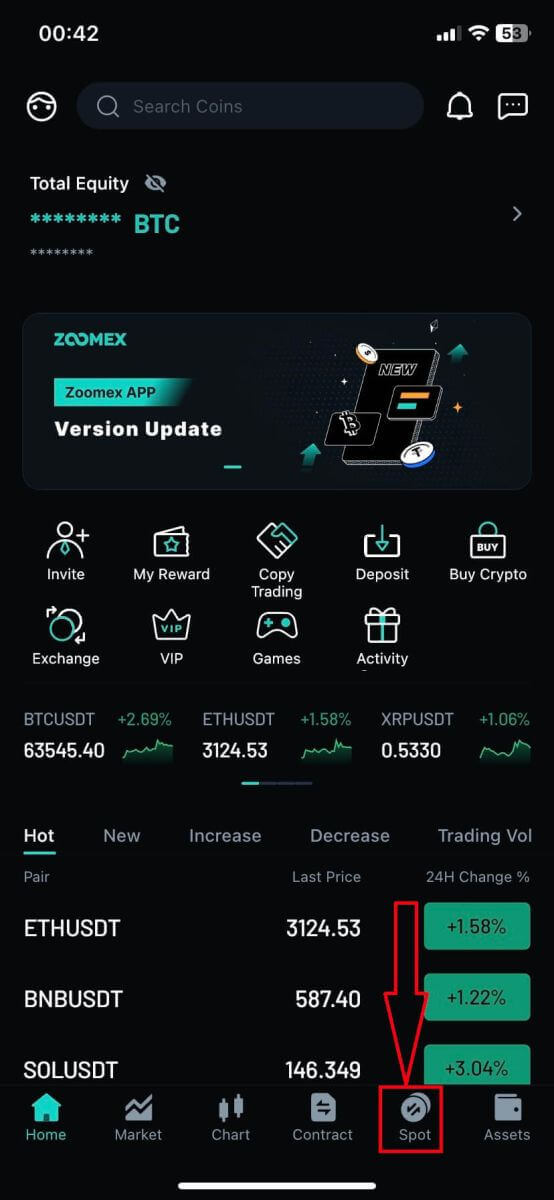
2. This is a view of Zoomex’s trading page interface.
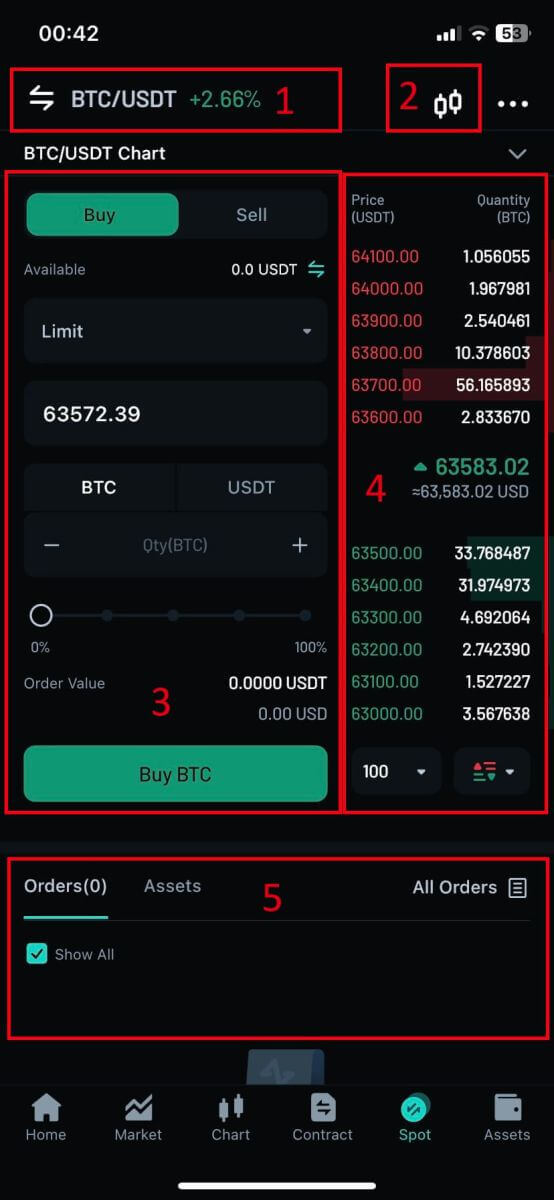
-
The trading volume of Spot Pairs in 24 hours:
This refers to the total volume of trading activity that has occurred within the last 24 hours for specific spot pairs (e.g., BTC/USD, ETH/BTC).
-
Candlestick Chart:
Candlestick charts are graphical representations of price movements over a specific period. They display opening, closing, and high, and low prices within the chosen timeframe, helping traders analyze price trends and patterns.
-
Buy/Sell Section:
This is where traders can place orders to buy or sell cryptocurrencies. It typically includes options for market orders (executed immediately at the current market price) and limit orders (executed at a specified price).
-
Order Book:
The order book displays a list of all open buy and sell orders for a particular cryptocurrency pair. It shows the current market depth and helps traders gauge supply and demand levels.
-
Current Orders/Order History/Trade History:
Traders can view their Current Order, Order History, and Trade History, including details such as entry price, exit price, profit/loss, and time of trade.
3. Choose the crypto you want to operate on the left crypto column.
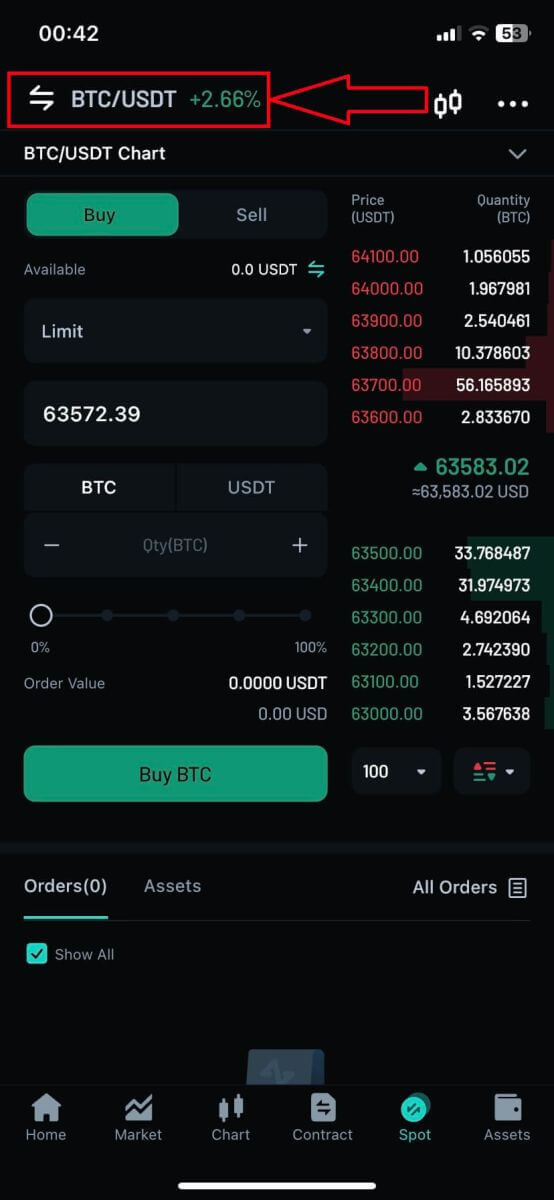
4. Choose the Spot Pairs that you prefer.
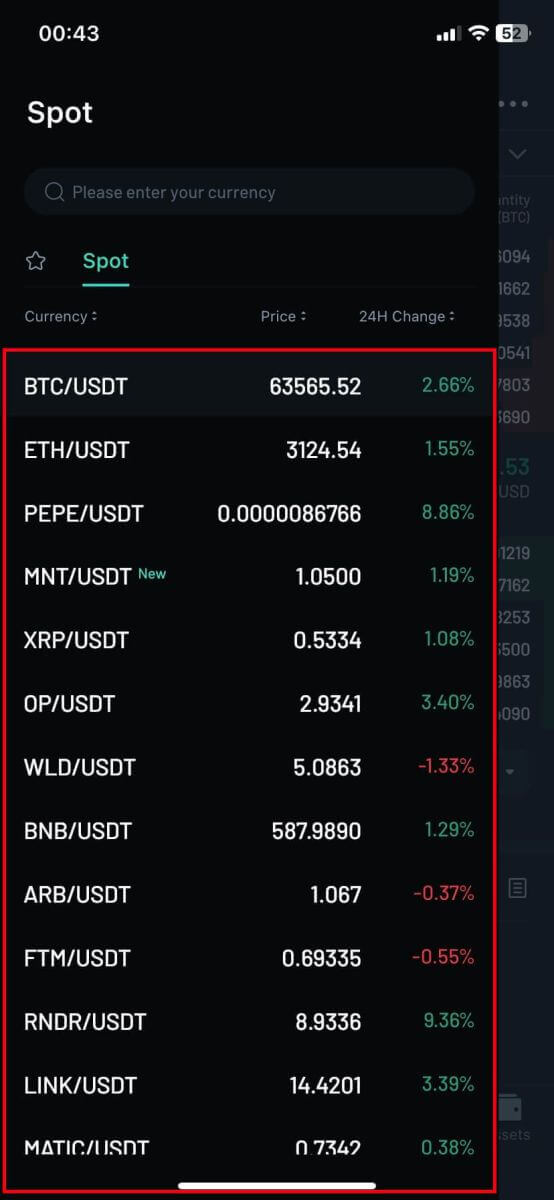
5. Zoomex has 3 Order Types:
- Limit Order:
Set your own buying or selling price. The trade will only be executed when the market price reaches the set price. If the market price does not reach the set price, the limit order will continue to wait for execution.
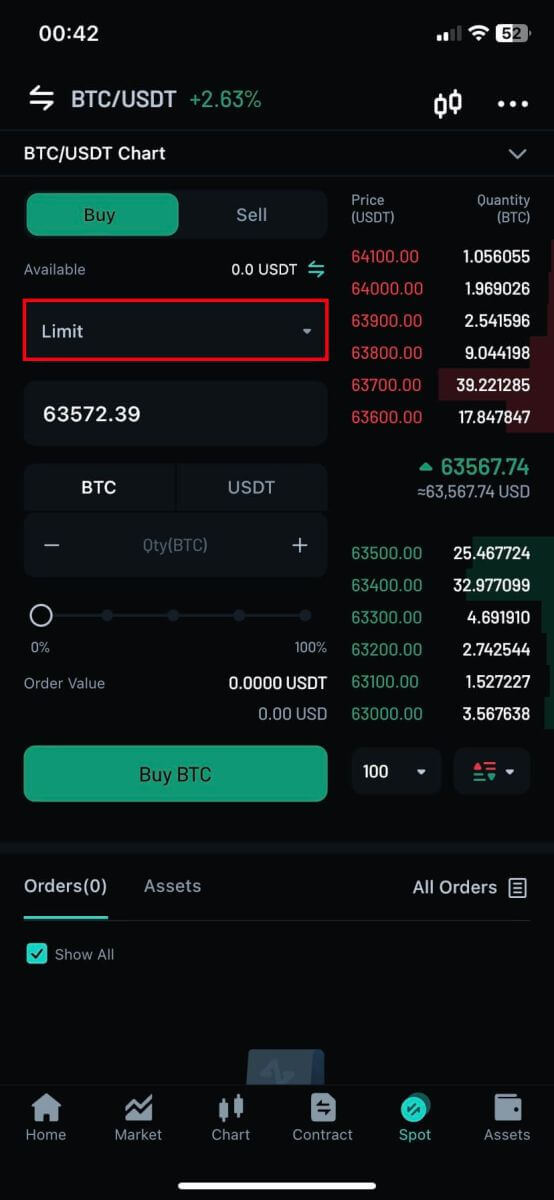
- Market Order:
This order type will automatically execute the trade at the current best price available in the market.
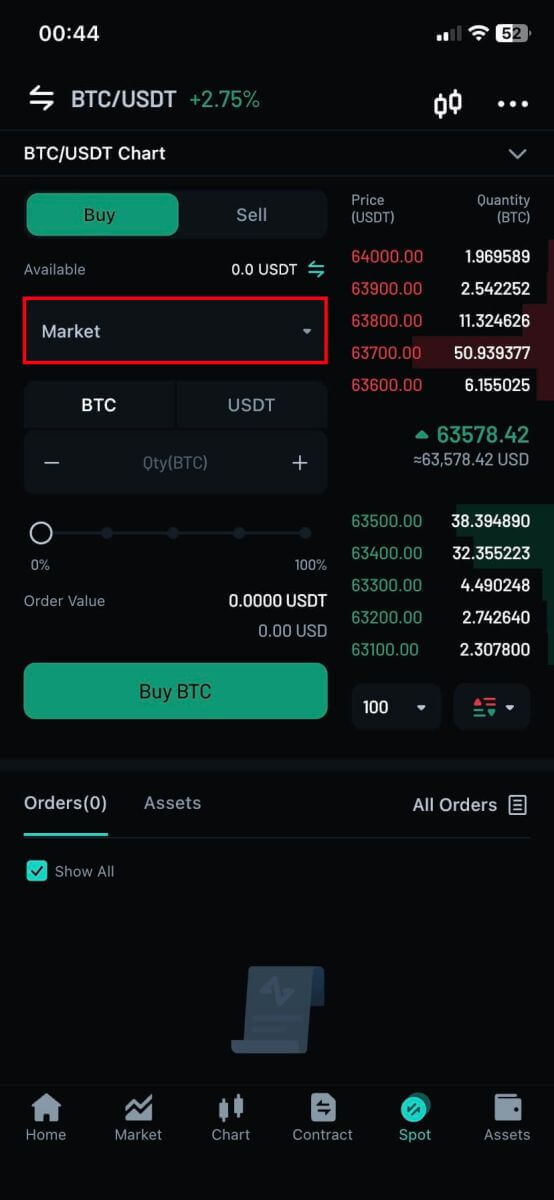
- TP/SL (Take profit - Stop limit)
You can set the trigger price, order price (for Limit orders), and order quantity for TP/SL orders. The assets will be reserved when the TP/SL order is placed. Once the last traded price reaches the preset trigger price, a Limit or Market order will be executed based on the specified order parameters.
- A Market order will be filled immediately at the best available market price.
- A Limit order will be submitted to the order book and will wait for execution at the specified order price. If the best bid/ask price is better than the order price, the Limit order may be executed immediately at the best bid/ask price. Therefore, traders should exercise caution with the non-guaranteed execution of Limit orders, as it depends on price movement and order book liquidity.
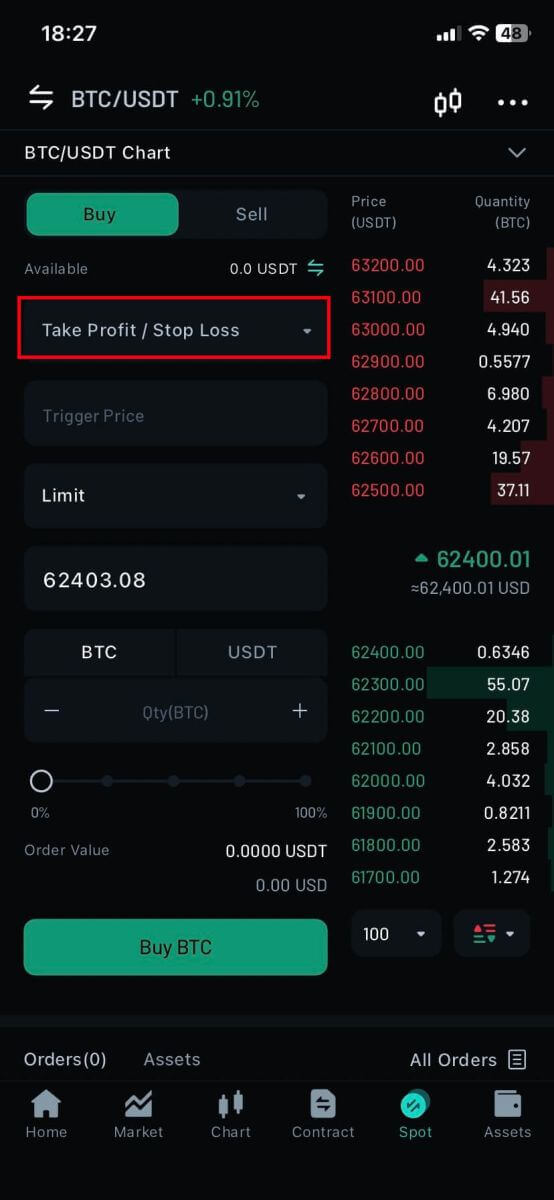
6. Choose the crypto you want to operate on the left crypto column. Then choose the trading type: [Buy] or [Sell] and the order type [Limit Order], [Market Order], [TP/SL].
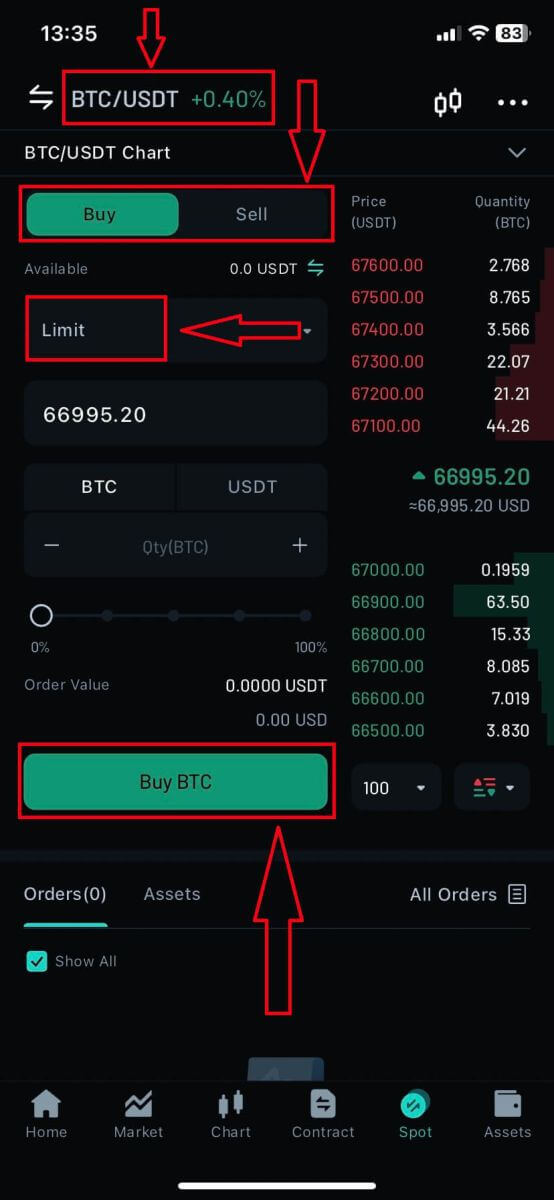
- Limit Order:
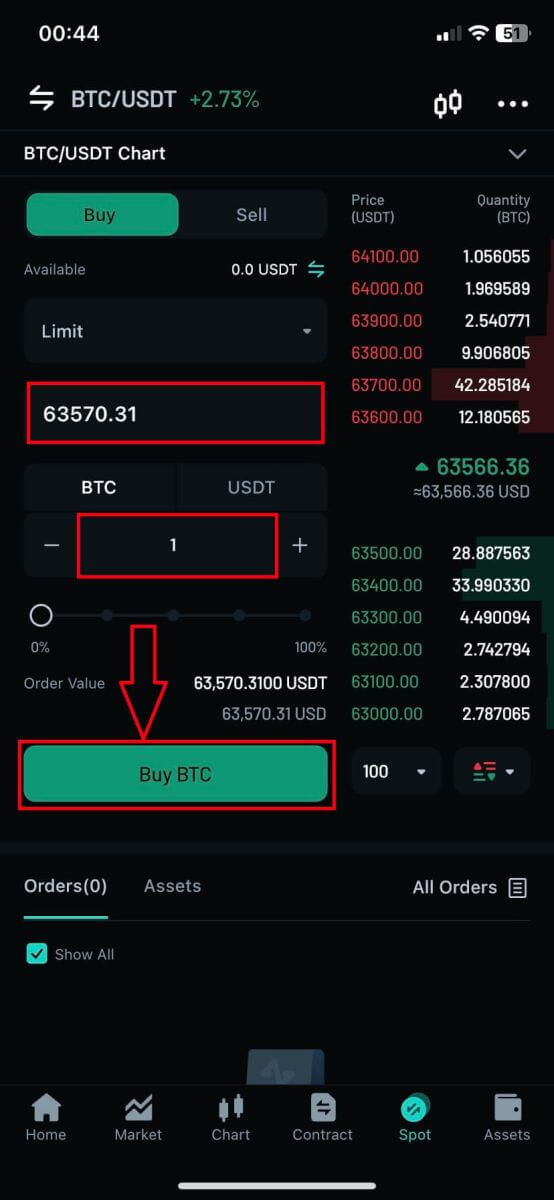
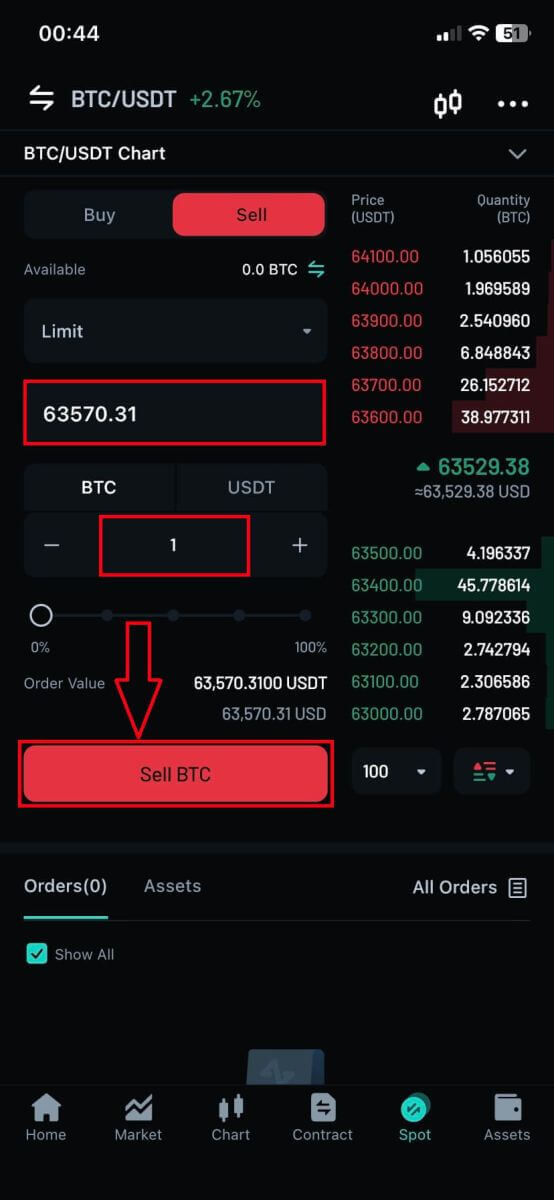
- TP/SL Order:
Example: Assuming the current BTC price is 65,000 USDT, here are some scenarios for TP/SL orders with different triggers and order prices.
| TP/SL Market Sell Order Trigger Price: 64,000 USDT Order Price: N/A |
When the last traded price reaches the TP/SL trigger price of 64,000 USDT, the TP/SL order will be triggered, and a Market sell order will be placed immediately, selling the assets at the best available market price. |
| TP/SL Limit Buy Order Trigger Price: 66,000 USDT Order Price: 65,000 USDT |
When the last traded price reaches the TP/SL trigger price of 66,000 USDT, the TP/SL order will be triggered, and a Limit buy order with 65,000 USDT order price will be placed into the order book, awaiting execution. Once the last traded price reaches 65,000 USDT, the order will be executed. |
| TP/SL Limit Sell Order Trigger Price: 66,000 USDT Order Price: 66,000 USDT |
When the last traded price reaches the TP/SL trigger price of 66,000 USDT, the TP/SL order is triggered. Assuming the best bid price is 66,050 USDT after the trigger, the Limit sell order will be executed immediately at a price better (higher) than the order price, which is 66,050 USDT in this case. However, if the price drops below the order price upon triggering, a 66,000 USDT Limit sell order will be placed into the order book for execution. |
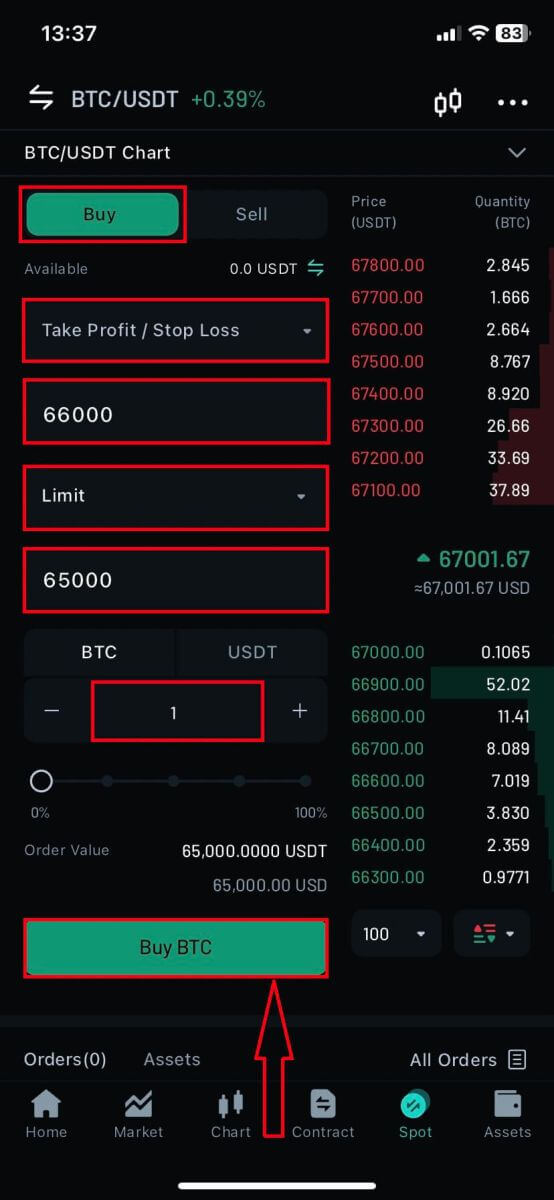
How to Withdraw from Zoomex
Withdraw Crypto on Zoomex (Web)
1. Open the Zoomex website and click on [Assets] in the top right corner of the page.
2. Click on [Withdraw] to continue

3. Select the cryptocurrency and the network that you prefer to withdraw.

4. Choose the network that you want to withdraw from.

5. Type in the address and the amount you want to withdraw.

6. After that, click on [WITHDRAW] to start withdrawing.

Withdraw Crypto on Zoomex (App)
1. Open the Zoomex app and click on [Assets] in the below right corner of the page.
2. Click on [Withdraw] to continue

3. Select [On-chain withdrawal] to continue.

4. Choose the type of coin/ assets that you want to withdraw.


5. Type in or choose the address that you want to withdraw.


6. After that, type in the withdrawn amount and click on [WITHDRAW] to start withdrawing.

Frequently Asked Questions (FAQ)
Account
How to set/change my mobile number?
- To set or update your SMS authentication, go to ’Account Security’ then click on ’Set’/’Change’ on the right side of ’SMS Authentication’.
1. Set your mobile number
- After clicking on ’Set’, enter your country, mobile number, and Google authenticator 2FA token and click on ’Confirm’.
- Enter the verification code sent to you by SMS.
Your SMS authentication number has been set.
2. Change your mobile number
- After clicking on ’Change’, you will see this window below.
- Enter your country, mobile number, and Google authenticator 2FA token and click on ’Confirm’.
- Enter the verification code sent to you by SMS.
- Your SMS authentication number has been set.
Account Status FAQ
Why is my account’s access restricted?
- Your account has violated the Zoomex terms of service. For more details please refer to our terms of service.
What does it mean when my maximum withdrawal amount is restricted to my total deposit?
- The maximum withdrawal limit cannot exceed the total deposit you have made to the account and is limited to the asset that you have deposited. For example, if you deposit 100 XRP, you can only withdraw up to 100 XRP. If you have already exchanged the deposited asset into another asset through a spot transaction, please manually convert it back to your deposit asset before applying for withdrawal.
Can my account still perform trading as normal?
- In consideration that you may need to perform asset exchange to perform the withdrawal, we will not limit your account’s trading functions. However, since the maximum limit of the withdrawal of this account has been restricted, we do not recommend that you continue to use this account for trading.
How to optimize your network to achieve an optimal trading environment
To ensure the smooth running of your Zoomex trading platform, it is always recommended to perform a browser page refresh before beginning any trading activities, especially after prolonged periods of inactivity,
- Windows PC browser page refresh: Hit F5 on your keyboard. To perform a level 2 hard refresh, please hit SHIFT + F5 on your keyboard.
- Mac PC browser page refresh: Hit Command ⌘ + R on your keyboard. To perform a level 2 hard refresh, please hit Command ⌘ + SHIFT + R on your keyboard.
- Zoomex App Refresh: Force close your existing Zoomex app and relaunch it. Please refer to the iOS or Android guide on how to force close an App inside your smartphone.
To further improve your Zoomex trading experience, depending on the device, traders may adopt the following suggestions
PC Platform
1) Zoomex is an online trading platform. Please ensure that you are connected to stable, reliable, and secured fiber broadband.
- If you are experiencing weak wireless signals, please consider using a wired LAN cable connection.
2) Check with your broadband network service provider to seek their assistance to optimize your network connection to our servers in Singapore.
- Zoomex servers are located in Singapore under Amazon Web Services (AWS)
3) Google Chrome or Firefox are 2 of the most highly recommended browsers of choice by our traders. The Zoomex team also highly recommends using either of them to trade on the Zoomex platform.
- Ensure that your browser is updated to the latest version. Traders may download from the official Google Chrome or Firefox download page. After the update, we highly recommend closing and relaunching the browser to complete the update.
4) Remove unused extensions in your Google Chrome.
- To reduce loading times inside your browser, the Zoomex team recommends zero or minimal installation of extensions within your browser.
5) Clear your cookies and cache regularly
- Despite multiple page refreshes, if traders are still encountering any loading issues, perform a fresh login using the Google Chrome incognito mode
- If the Zoomex platform can run smoothly inside incognito mode, this suggests that there is an underlying issue with the main browser’s cookies and cache
- Clear your cookies and cache immediately. Ensure the complete closing of your browser before attempting a fresh login to your Zoomex account.
6) Adopt the 1 Zoomex account 1 browser recommendation
- Do not attempt to log in to 2 Zoomex accounts using the same browser.
- If you are trading using 2 or more accounts, please use a different browser for each account. (Google Chrome = Account A, Firefox = Account B, etc).
- When trading on multiple trading pairs (for example BTCUSD inverse perpetual and ETHUSDT linear perpetual), Avoid opening 2 tabs within the same browser. Instead, the Zoomex team recommends traders toggle between the trading pairs within a single tab.
- Minimize the opening of multiple tabs when trading on Zoomex. This is to ensure that the maximum broadband bandwidth can be utilized by the Zoomex trading platform to push data to your end in the quickest time possible.
7) Turn off the order book animation
- To turn it off, please click on Settings and uncheck "Turn On: Orderbook Animation"
APP Platform
1) Zoomex is an online trading platform. Traders need to ensure that they are connected to stable, reliable, and secured mobile broadband.
- If you are on the move, weak signals may be experienced inside lifts, underground road tunnels, or underground subways, which will cause the improper functioning of the Zoomex app.
- Instead of using mobile broadband, the Zoomex team will always recommend connecting to stable fiber broadband when trading on the Zoomex app.
2) Ensure that your Zoomex App is updated to the latest version.
- Depending on your smartphone’s operating system, the latest version of the app can be found in either the Google Play Store or Apple App Store
3) The constant switching between apps inside your smartphone, especially for prolonged periods between switching, may cause the Zoomex APP to be in a non-active state.
- In this case, completely force close your app and relaunch it to refresh the app.
4) Restart any disrupted network and allow the trader to select the network router with the lowest latency
- To speed up your network connection to the Zoomex server, please try to switch mobile lines for optimization.
- On Zoomex App profile general switch routing choose routing 1 to 3. Stay on each line for about 10 min to check network stability.
How to Enhance the Security of Your Account
The crypto space is growing rapidly, attracting not just enthusiasts, traders, and investors, but also scammers and hackers looking to take advantage of this boom. Securing your digital assets is an important responsibility that needs to be performed immediately after obtaining your account wallet for your cryptocurrencies.
Here are some recommended safety precautions to secure your account and lessen the possibility of hacking.
1. Secure your account with a strong password.
A strong password should consist of at least 8 characters (the more characters, the stronger the password) that are a combination of letters, special characters, and numbers. Passwords are typically case-sensitive, so a strong password should contain letters in both uppercase and lowercase.
2. Do not reveal your account details, such as your email address and other information, to anyone. Before an asset can be withdrawn from a Zoomex account, please take note that doing so requires email verification and Google Authentication (2FA). Hence, it is imperative that you also secure your registered email account.
3. Always maintain a separate and strong password for your email account address that’s linked to your Zoomex account. We highly recommend that the passwords for your email inbox and Zoomex account be different. Follow the password recommendations in point (1) above.
4. Bind your accounts with Google Authenticator (2FA) as soon as possible. The best time to bind them using Google Authenticator is immediately after your first login to your Zoomex account. We also recommend you activate Google Authenticator (2FA) or its equivalent for your email address inbox account. Kindly refer to some of the major email service providers’ official guides on how to add 2FA to Gmail, ProtonMail, iCloud, Hotmail Outlook, and Yahoo Mail.
5. Do not use Zoomex on an unsecured public WiFi connection. Use a secured wireless connection, such as a tethered 4G/LTE mobile connection from your smartphone, if you need to use your PC in public to perform trading activities. You can also consider downloading our official Zoomex App for trading on the go.
6. Remember to log out of your account manually when you’re going to be away from your computer for an extended period.
7. Consider adding a login password, security lock, or Face ID to your smartphone/desktop/laptop computer to prevent unauthorized individuals from accessing your device and the contents within.
8. Do not use the auto-fill function or save passwords on your browser.
9. Anti-virus. Install a reputable anti-virus system (paid and subscribed versions are highly recommended) on your PC. Make a consistent effort to run a deep system scan for potential viruses on your PC regularly.
10. Don’t get phished. One common method attackers or hackers use is “spear phishing” to target individuals, who receive customized emails and/or SMS messages from a “trusted” source about plausible campaigns and promotions, with a link leading to a phony company website destination page that looks like a legitimate company domain. Their ultimate purpose is to obtain the login credentials to access and control your account wallet.
Another type of phishing attack is the use of phishing bots, whereupon a request comes from a “support” App — pretending to assist — while suggesting you fill out a support form via Google Sheets in an attempt to obtain sensitive information, such as secret or recovery phrases.
Aside from email and SMS message phishing scams, you also need to carefully assess potential fraud from social media community groups or chat rooms.
Even if they look normal or legitimate, it’s important to scrutinize the source, sender, and destination page by thoroughly examining the link and being vigilant on each character before proceeding to click.
Verification
What is KYC?
KYC means “know your customer.” KYC guidelines for financial services require that professionals make an effort to verify the identity, suitability, and risks involved, to minimize the risk to the respective account.
Why is KYC required?
KYC is necessary to improve security compliance for all traders.
Do I need to register for KYC?
If you want to withdraw more than 100 BTC a day, you’ll need to complete your KYC verification.
Please refer to the following withdrawal limits for each KYC level:
| KYC Level | Lv. 0 (No verification required) |
Lv. 1 |
|---|---|---|
| Daily Withdrawal Limit | 100 BTC | 200 BTC |
**All token withdrawal limits shall follow BTC index price equivalent value**
Note:
You may receive a KYC verification request from Zoomex.
How to submit a request for Individual Lv. 1
You may proceed with the following steps:
- Click “Account Security” in the upper right-hand corner of the page
- Click "KYC verification" and "Certification"
- Click ”Increase limit” under Lv.1 Basic Verification
Document required:
- Document issued by the country of residence (passport/ID card/driver’s license)
* Photos of the front and the back of the respective document
Note:
- Please make sure the document photo clearly shows the full name and date of birth.
- If your KYC document submission is rejected, please make sure your identification and essential information are clearly visible. Please resubmit the document with the necessary information clearly provided. Edited documents may be rejected.
- File format supported: jpg and png.
How will my personal information be used?
The information you submit is used to verify your identity. We will keep your personal information private.
How long does the KYC verification process take?
Due to the complexity of information verification, KYC verification may take up to 3-5 business days.
What should I do if the KYC verification process fails for more than 3-5 business days?
If you encounter any problems with KYC verification, kindly contact us via LiveChat support, or send us an email to this link here.
Deposit
Is my asset safe when deposited in Zoomex?
You don’t need to worry about the safety of your assets. Zoomex stores user assets in a multi-signature wallet. Withdrawal requests from individual accounts undergo rigorous inspection. Manual reviews for withdrawals exceeding the immediate withdrawal limit are conducted daily at 4 PM, 12 AM, and 8 AM (UTC). Additionally, user assets are managed separately from Zoomex operational funds.
How do I make a deposit?
There are two different ways of making a deposit.
1. Create an account on a spot trading platform, purchase coins, and then deposit them into Zoomex.
2. Contact individuals or businesses selling coins over the counter (OTC) to purchase coins.
Q) Why hasn’t my deposit been reflected yet? (Coin-specific issues)
ALL COINS (BTC, ETH, XRP, EOS, USDT)
1. Insufficient number of Blockchain Confirmations
The insufficient number of blockchain confirmations is the reason for the delay. Deposits must meet the confirmation conditions listed above to be credited to your account.
2. Unsupported Coin or Blockchain
You deposited using an unsupported coin or blockchain. Zoomex supports only the coins and blockchains displayed on the assets page. If, unintentionally, you deposit an unsupported coin in the Zoomex wallet, the Client Support team can assist in the asset recovery process, but please note there is no guarantee of 100% recovery. Also, please note that there are fees associated with unsupported coin and blockchain transactions.
XRP/EOS
Missing/Wrong Tag or Memo
You may not have entered the correct tag/memo when depositing XRP/EOS. For XRP/EOS deposits, since the deposit addresses for both coins are the same, entering the accurate tag/memo is essential for a trouble-free deposit. Failure to input the correct tag/memo may result in not receiving the XRP/EOS assets.
ETH
Deposit via Smart Contract
You deposited through a smart contract. Zoomex does not yet support deposits and withdrawals through smart contracts, so if you deposited via a smart contract, it won’t be automatically reflected in your account. All ERC-20 ETH deposits must be made through direct transfer. If you’ve already deposited through a smart contract, please send the coin type, amount, and TXID to our Client Support team at [email protected]. Once the inquiry is received, normally we can manually process the deposit within 48 hours.
Does Zoomex have a minimum deposit limit?
There is no minimum deposit limit.
I accidentally deposited an unsupported asset. What should I do?
Please check the withdrawal TXID from your wallet and send the deposited coin, quantity, and TXID to our Client Support team at [email protected]
Trading
How to view my stop-limit orders?
Once you submit the orders, you can view and edit your stop-limit orders under [Orders History] in the [TP/SL Order].
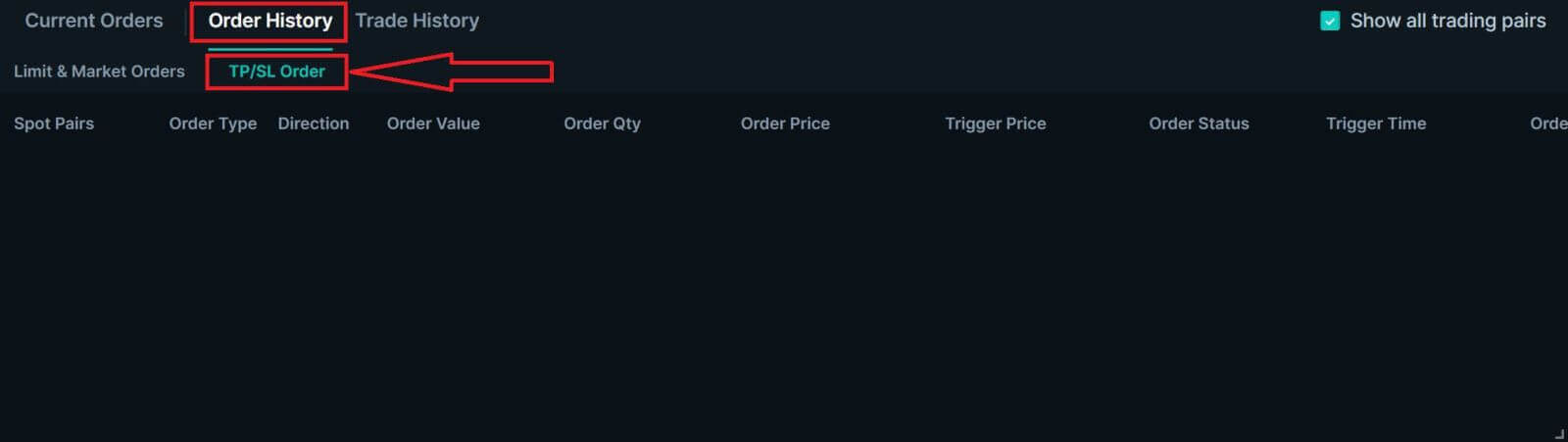
Zoomex Spot Trading Fees
Below are the trading fees you’ll be charged when you trade Spot markets on Zoomex.
All Spot Trading Pairs:
Maker Fee Rate: 0.1%
Taker Fee Rate: 0.1%
Calculation Method for Spot Trading Fees:
Calculation formula: Trading Fee = Filled Order Quantity x Trading Fee Rate
Taking BTC/USDT as an example:
If the current price of BTC is $40,000. Traders can buy or sell 0.5 BTC with 20,000 USDT.
Trader A buys 0.5 BTC using a Market Order with USDT.
Trader B buys 20,000 USDT using a Limit Order with BTC.
Taker’s Fee for Trader A = 0.5 x 0.1% = 0.0005 BTC
Maker’s Fee for Trader B =20,000 x 0.1%= 20 USDT
After the order is filled:
Trader A buys 0.5 BTC with a Market Order, so he will pay a Taker’s Fee of 0.0005 BTC. Therefore, Trader A will receive 0.4995 BTC.
Trader B buys 20,000 USDT with a Limit Order, so he will pay a Maker’s Fee of 20 USDT. Therefore, Trader B will receive 19,980 USDT.
Notes:
- The trading fee unit charged is based on the purchased cryptocurrency.
- There is no trading fee for unfilled parts of orders and canceled orders.
Does Leverage Affects Your Unrealized PL?
The answer is no. On Zoomex, the main function of applying leverage is to determine the initial margin rate required to open your position, and selecting higher leverage does not directly amplify your profits. For example, Trader A opens a 20,000 Qty Buy Long inverse perpetual BTCUSD position on Zoomex. Refer to the table below to understand the relationship between leverage and initial margin.
| Leverage | Position Qty (1 Qty = 1 USD) | Initial Margin Rate (1/Leverage) | Initial Margin Amount (BTCUSD) |
| 1x | 20,000 USD | (1/1) = 100% | 20,000 USD worth in BTC |
| 2x | 20,000 USD | (1/2) = 50% | 10,000 USD worth in BTC |
| 5x | 20,000 USD | (1/5) = 20% | 4,000 USD worth in BTC |
| 10x | 20,000 USD | (1/10) = 10% | 2,000 USD worth in BTC |
| 50x | 20,000 USD | (1/50) = 2% | 400 USD worth in BTC |
| 100x | 20,000 USD | (1/100) = 1% | 200 USD worth in BTC |
Note:
1) Position Qty is the same regardless of leverage applied
2) Leverage determines the initial margin rate.
- The higher the leverage, the lower the initial margin rate and thus a lower initial margin amount.
3) Initial margin amount is calculated by taking position qty multiply by initial margin rate.
Next, Trader A is considering closing his 20,000 Qty Buy Long position at USD 60,000. Assuming that the average entry price of the position was recorded at USD 55,000. Refer to the table below shows the relationship between leverage, Unrealized PL (profit and loss) and Unrealized PL%
| Leverage | Position Qty (1 Qty = 1 USD) | Entry Price | Exit Price | Initial Margin Amount based on entry price of USD 55,000 (A) | Unrealized PL based on exit price of USD 60,000 (B) | Unrealized PL%(B) / (A) |
| 1x | 20,000 USD | 55,000 | 60,000 | 20,000/(55,000 x 1) = 0.36363636 BTC | 0.03030303 BTC | 8.33% |
| 2x | 20,000 USD | 55,000 | 60,000 | 20,000/(55,000 x 2) = 0.18181818 BTC | 0.03030303 BTC | 16.66% |
| 5x | 20,000 USD | 55,000 | 60,000 | 20,000/(55,000 x 5) = 0.07272727 BTC | 0.03030303 BTC | 41.66% |
| 10x | 20,000 USD | 55,000 | 60,000 | 20,000/(55,000 x 10) = 0.03636363 BTC | 0.03030303 BTC | 83.33% |
| 50x | 20,000 USD | 55,000 | 60,000 | 20,000/(55,000 x 50) = 0.00727272 BTC | 0.03030303 BTC | 416.66% |
| 100x | 20,000 USD | 55,000 | 60,000 | 20,000/(55,000 x 100) = 0.00363636 BTC | 0.03030303 BTC | 833.33% |
Note:
1) Notice that despite different leverages being applied for the same position qty, the resulting Unrealized PL based on exit price of USD 60,000 remains constant at 0.03030303 BTC.
- Therefore, higher leverage does not equal to higher PL.
2) Unrealized PL is calculated by taking into consideration the following variables: Position Qty, Entry Price and Exit Price
- The higher the Position Qty = the greater the PL
- The larger the price difference between entry price and exit price = the greater the Unrealized PL
3) Unrealized PL% is calculated by taking the Position Unrealized PL / Initial Margin Amount (B) / (A).
- The higher the leverage, the lower the initial margin amount (A), the higher the Unrealized PL%
- For more info, please refer to the articles below
4) The Unrealized PL and PL% illustration above does not take into consideration any trading fees or funding fees. For more info, please refer to the following articles
- Trading Fee Structure
- Funding fee calculation
- Why Did My Closed PL Record A Loss Despite The Position Showing a Green Unrealized Profit?
How to convert your assets?
To further enhance the trading experience and convenience for our customers, traders are now able to exchange their coins directly on zoomex for any of the other four cryptocurrencies available on the platform - BTC, ETH, EOS, XRP, USDT.
Notes:
1. No fees for asset exchanges. By exchanging your assets directly on zoomex, traders do not have to pay two-way transfer miner fee.
2. The transaction limit / 24 hours exchange limit for a single account is shown below:
| Coins | Per Transaction Minimum limit | Per Transaction Maximum limit | 24 hours user exchange limit | 24 hours platform exchange limit |
|---|---|---|---|---|
| BTC | 0.001 | 20 | 200 | 4000 |
| ETH | 0.01 | 250 | 2500 | 50,000 |
| EOS | 2 | 100,000 | 1,000,000 | 3,000,000 |
| XRP | 20 | 500,000 | 5,000,000 | 60,000,000 |
| USDT | 1 | 1,000,000 | 10,000,000 | 150,000,000 |
3. The bonus balance cannot be converted to other coins. It will not be forfeited upon submitting any coin conversion request as well.
4. The Real-Time Exchange Rate is based on the best quote price from several market makers according to the current index price.
Withdrawal
Does Zoomex support immediate withdrawal?
Yes, There is also a maximum amount limit for a single immediate withdrawal. Immediate withdrawal may take up to 30 minutes to process (Refer to the table below)Are there any withdrawal limits on the Zoomex platform?
Yes, there are. Please refer to the table below for more details. This limit will be reset daily at 00:00 UTC
| KYC Level 0(No verification required) | KYC Level 1 |
|---|---|
| 100 BTC* | 200 BTC* |
Is there a minimum amount for withdrawal?
Yes, there is. Please refer to the table below for more details. Please note that Zoomex pays a standard miner fee. Hence, it is fixed for any withdrawal amount.
| Coin | Chain | Instant withdrawal limit | Minimum Withdrawal | Withdraw fee |
| BTC | BTC | 500 | 0.001 | 0.0005 |
| EOS | EOS | 150000 | 0.2 | 0.1 |
| ETH | ETH | 10000 | 0.02 | 0.005 |
| USDT | ETH | 5000000 | 20 | 10 |
| USDT | TRX | 5000000 | 10 | 1 |
| XRP | XRP | 5000000 | 20 | 0.25 |
| USDT | MATIC | 20000 | 2 | 1 |
| USDT | BSC | 20000 | 10 | 0.3 |
| USDT | ARBI | 20000 | 2 | 1 |
| USDT | OP | 20000 | 2 | 1 |
| ETH | BSC | 10000 | 0.00005600 | 0.00015 |
| ETH | ARBI | 10000 | 0.0005 | 0.00015 |
| ETH | OP | 10000 | 0.0004 | 0.00015 |
| MATIC | ETH | 20000 | 20 | 10 |
| BNB | BSC | 20000 | 0.015 | 0.0005 |
| LINK | ETH | 20000 | 13 | 0.66 |
| DYDX | ETH | 20000 | 16 | 8 |
| FTM | ETH | 20000 | 24 | 12 |
| AXS | ETH | 20000 | 0.78 | 0.39 |
| GALA | ETH | 20000 | 940 | 470 |
| SAND | ETH | 20000 | 30 | 15 |
| UNI | ETH | 20000 | 3 | 1.5 |
| QNT | ETH | 20000 | 0.3 | 0.15 |
| ARB | ARBI | 20000 | 1.4 | 0.7 |
| OP | OP | 20000 | 0.2 | 0.1 |
| WLD | ETH | 20000 | 3 | 1.5 |
| INJ | ETH | 20000 | 1 | 0.5 |
| BLUR | ETH | 20000 | 20 | 10 |
| SFUND | BSC | 20000 | 0.4 | 0.2 |
| PEPE | ETH | 2000000000 | 14000000 | 7200000 |
| AAVE | ETH | 20000 | 0.42 | 0.21 |
| MANA | ETH | 20000 | 36 | 18 |
| MAGIC | ARBI | 20000 | 0.6 | 0.3 |
| CTC | ETH | 20000 | 60 | 30 |
| IMX | ETH | 20000 | 10 | 5 |
| FTT | ETH | 20000 | 3.6 | 1.8 |
| SUSHI | ETH | 20000 | 5.76 | 2.88 |
| CAKE | BSC | 20000 | 0.056 | 0.028 |
| C98 | BSC | 20000 | 0.6 | 0.3 |
| MASK | ETH | 200000 | 2 | 1 |
| 5IRE | ETH | 200000 | 50 | 25 |
| RNDR | ETH | 200000 | 2.4 | 1.2 |
| LDO | ETH | 200000 | 14 | 7.15 |
| HFT | ETH | 200000 | 10 | 5 |
| GMX | ARBI | 200000 | 0.012 | 0.006 |
| HOOK | BSC | 200000 | 0.1 | 0.05 |
| AXL | ETH | 200000 | 12 | 6 |
| GMT | BSC | 200000 | 0.5 | 0.25 |
| WOO | ETH | 200000 | 40 | 20 |
| CGPT | BSC | 200000 | 4 | 2 |
| MEME | ETH | 2000000 | 1400 | 700 |
| PLANET | ETH | 2000000000 | 200000 | 100000 |
| BEAM | ETH | 200000000 | 600 | 300 |
| FON | ETH | 200000 | 20 | 10 |
| ROOT | ETH | 2000000 | 240 | 120 |
| CRV | ETH | 20000 | 10 | 5 |
| TRX | TRX | 20000 | 15 | 1.5 |
| MATIC | MATIC | 20000 | 0.1 | 0.1 |
Why are Zoomex withdrawal fees relatively higher compared to other platforms?
Zoomex charged a fixed fee for all withdrawals and dynamically adjusted the batch transfer miner fee to a higher level to ensure faster confirmation speeds of withdrawals on the blockchain.
What do the various statuses inside Withdrawal History symbolize?
a) Pending Review = Traders have successfully submitted their withdrawal request and are pending a withdrawal review.
b) Pending Transfer = The withdrawal request has been successfully reviewed and is pending submission onto the blockchain.
c) Successfully Transferred = The withdrawal of assets is successful and complete.
d) Rejected = The withdrawal request has been rejected due to varying reasons.
e) Canceled = The withdrawal request has been canceled by the user.
Why is my account restricted from performing a withdrawal?
For account and asset security purposes, please be informed that the following actions will lead to withdrawal restrictions for 24 hours.
1. Change or reset of account password
2. Change of registered mobile number
3. Purchase crypto coins using the BuyExpress function
Did Not Receive My Withdrawal Confirmation Email Inside My Email Inbox. What Should I Do?
Step 1:
Check your junk/spam box to determine if the email has unintentionally landed up inside
Step 2:
Whitelist our Zoomex email addresses to ensure a successful receiving of the email.
To find out more details about how to whitelist, please refer to some of the major email service providers’ official guide. Gmail , Protonmail, iCloud, Hotmail and Outlook and Yahoo Mail
Step 3:
Attempt to submit another withdrawal request again using Google Chrome’s incognito mode. To understand how to do this, please click here
If Step 3 works, Zoomex recommends that you clear your main browser’s cookies and cache to minimize the occurrence of such an issue in the future. To understand how to do this, please click here
Step 4:
An excessive amount of requests within a short period of time will also result in a timeout, preventing our email servers to send out emails to your email address. If you are still unable to receive it, please wait for 15 minutes before submitting a new request


