How to Withdraw and make a Deposit on Zoomex
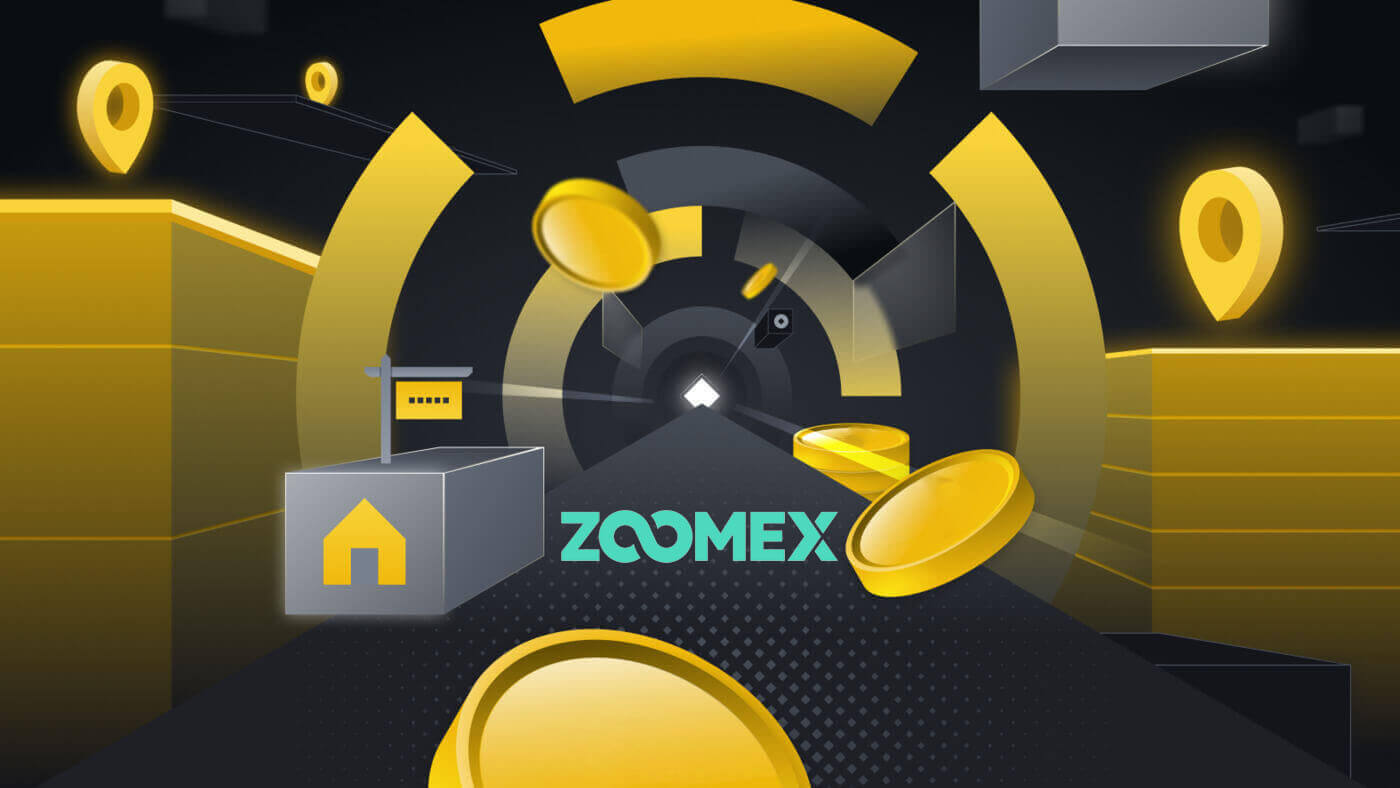
How to Withdraw from Zoomex
How to Withdraw Crypto from Zoomex
Withdraw Crypto on Zoomex (Web)
1. Open the Zoomex website and click on [Assets] in the top right corner of the page.
2. Click on [Withdraw] to continue

3. Select the cryptocurrency and the network that you prefer to withdraw.

4. Choose the network that you want to withdraw from.

5. Type in the address and the amount you want to withdraw.

6. After that, click on [WITHDRAW] to start withdrawing.

Withdraw Crypto on Zoomex (App)
1. Open the Zoomex app and click on [Assets] in the below right corner of the page.
2. Click on [Withdraw] to continue

3. Select [On-chain withdrawal] to continue.

4. Choose the type of coin/ assets that you want to withdraw.


5. Type in or choose the address that you want to withdraw.


6. After that, type in the withdrawn amount and click on [WITHDRAW] to start withdrawing.

Frequently Asked Questions (FAQ)
Does Zoomex support immediate withdrawal?
Yes, There is also a maximum amount limit for a single immediate withdrawal. Immediate withdrawal may take up to 30 minutes to process (Refer to the table below)Are there any withdrawal limits on the Zoomex platform?
Yes, there are. Please refer to the table below for more details. This limit will be reset daily at 00:00 UTC
| KYC Level 0(No verification required) | KYC Level 1 |
|---|---|
| 100 BTC* | 200 BTC* |
Is there a minimum amount for withdrawal?
Yes, there is. Please refer to the table below for more details. Please note that Zoomex pays a standard miner fee. Hence, it is fixed for any withdrawal amount.
| Coin | Chain | Instant withdrawal limit | Minimum Withdrawal | Withdraw fee |
| BTC | BTC | 500 | 0.001 | 0.0005 |
| EOS | EOS | 150000 | 0.2 | 0.1 |
| ETH | ETH | 10000 | 0.02 | 0.005 |
| USDT | ETH | 5000000 | 20 | 10 |
| USDT | TRX | 5000000 | 10 | 1 |
| XRP | XRP | 5000000 | 20 | 0.25 |
| USDT | MATIC | 20000 | 2 | 1 |
| USDT | BSC | 20000 | 10 | 0.3 |
| USDT | ARBI | 20000 | 2 | 1 |
| USDT | OP | 20000 | 2 | 1 |
| ETH | BSC | 10000 | 0.00005600 | 0.00015 |
| ETH | ARBI | 10000 | 0.0005 | 0.00015 |
| ETH | OP | 10000 | 0.0004 | 0.00015 |
| MATIC | ETH | 20000 | 20 | 10 |
| BNB | BSC | 20000 | 0.015 | 0.0005 |
| LINK | ETH | 20000 | 13 | 0.66 |
| DYDX | ETH | 20000 | 16 | 8 |
| FTM | ETH | 20000 | 24 | 12 |
| AXS | ETH | 20000 | 0.78 | 0.39 |
| GALA | ETH | 20000 | 940 | 470 |
| SAND | ETH | 20000 | 30 | 15 |
| UNI | ETH | 20000 | 3 | 1.5 |
| QNT | ETH | 20000 | 0.3 | 0.15 |
| ARB | ARBI | 20000 | 1.4 | 0.7 |
| OP | OP | 20000 | 0.2 | 0.1 |
| WLD | ETH | 20000 | 3 | 1.5 |
| INJ | ETH | 20000 | 1 | 0.5 |
| BLUR | ETH | 20000 | 20 | 10 |
| SFUND | BSC | 20000 | 0.4 | 0.2 |
| PEPE | ETH | 2000000000 | 14000000 | 7200000 |
| AAVE | ETH | 20000 | 0.42 | 0.21 |
| MANA | ETH | 20000 | 36 | 18 |
| MAGIC | ARBI | 20000 | 0.6 | 0.3 |
| CTC | ETH | 20000 | 60 | 30 |
| IMX | ETH | 20000 | 10 | 5 |
| FTT | ETH | 20000 | 3.6 | 1.8 |
| SUSHI | ETH | 20000 | 5.76 | 2.88 |
| CAKE | BSC | 20000 | 0.056 | 0.028 |
| C98 | BSC | 20000 | 0.6 | 0.3 |
| MASK | ETH | 200000 | 2 | 1 |
| 5IRE | ETH | 200000 | 50 | 25 |
| RNDR | ETH | 200000 | 2.4 | 1.2 |
| LDO | ETH | 200000 | 14 | 7.15 |
| HFT | ETH | 200000 | 10 | 5 |
| GMX | ARBI | 200000 | 0.012 | 0.006 |
| HOOK | BSC | 200000 | 0.1 | 0.05 |
| AXL | ETH | 200000 | 12 | 6 |
| GMT | BSC | 200000 | 0.5 | 0.25 |
| WOO | ETH | 200000 | 40 | 20 |
| CGPT | BSC | 200000 | 4 | 2 |
| MEME | ETH | 2000000 | 1400 | 700 |
| PLANET | ETH | 2000000000 | 200000 | 100000 |
| BEAM | ETH | 200000000 | 600 | 300 |
| FON | ETH | 200000 | 20 | 10 |
| ROOT | ETH | 2000000 | 240 | 120 |
| CRV | ETH | 20000 | 10 | 5 |
| TRX | TRX | 20000 | 15 | 1.5 |
| MATIC | MATIC | 20000 | 0.1 | 0.1 |
Why are Zoomex withdrawal fees relatively higher compared to other platforms?
Zoomex charged a fixed fee for all withdrawals and dynamically adjusted the batch transfer miner fee to a higher level to ensure faster confirmation speeds of withdrawals on the blockchain.
What do the various statuses inside Withdrawal History symbolize?
a) Pending Review = Traders have successfully submitted their withdrawal request and are pending a withdrawal review.
b) Pending Transfer = The withdrawal request has been successfully reviewed and is pending submission onto the blockchain.
c) Successfully Transferred = The withdrawal of assets is successful and complete.
d) Rejected = The withdrawal request has been rejected due to varying reasons.
e) Canceled = The withdrawal request has been canceled by the user.
Why is my account restricted from performing a withdrawal?
For account and asset security purposes, please be informed that the following actions will lead to withdrawal restrictions for 24 hours.
1. Change or reset of account password
2. Change of registered mobile number
3. Purchase crypto coins using the BuyExpress function
Did Not Receive My Withdrawal Confirmation Email Inside My Email Inbox. What Should I Do?
Step 1:
Check your junk/spam box to determine if the email has unintentionally landed up inside
Step 2:
Whitelist our Zoomex email addresses to ensure a successful receiving of the email.
To find out more details about how to whitelist, please refer to some of the major email service providers’ official guide. Gmail , Protonmail, iCloud, Hotmail and Outlook and Yahoo Mail
Step 3:
Attempt to submit another withdrawal request again using Google Chrome’s incognito mode. To understand how to do this, please click here
If Step 3 works, Zoomex recommends that you clear your main browser’s cookies and cache to minimize the occurrence of such an issue in the future. To understand how to do this, please click here
Step 4:
An excessive amount of requests within a short period of time will also result in a timeout, preventing our email servers to send out emails to your email address. If you are still unable to receive it, please wait for 15 minutes before submitting a new request
How to make a Deposit on Zoomex
How to Buy Crypto with Credit/Debit Card on Zoomex
1. Go to the Zoomex website and click on [Buy Crypto].
2. Select [Express] to continue.

3. A pop-up window will come up, and you can choose the fiat currency that you want to pay, and the types of coins you prefer. It will convert it into the amount of coins that you will receive.

4. For example, if I want to buy 100 EUR of BTC, I type 100 in the [I want to spend] section, and the system will convert it automatically for me. Tick on the box to confirm you have read and agree to the Disclaimer. Click on [Continue] to continue.

5. You could also choose the Provider, different providers will offer different deals for the convert.


6. Click on the [Pay using] to select the payment method.

7. Choose [Credit Card] or [Debit Card].

8. Click on [Buy BTC] to complete the process.

How to Buy Crypto with Bank Transfer on Zoomex
1. Go to the Zoomex website and click on [Buy Crypto].

2. Select [Express] to continue.

3. A pop-up window will come up, and you can choose the fiat currency that you want to pay, and the types of coins you prefer. It will convert it into the amount of coins that you will receive.

4. For example, if I want to buy 100 EUR of BTC, I type 100 in the [I want to spend] section, and the system will convert it automatically for me. Tick on the box to confirm you have read and agree to the Disclaimer. Click on [Continue] to continue.

5. You could also choose the Provider, different providers will offer different deals for the convert.


6. Click on the [Pay using] to select the payment method.

7. Choose [Sepa Bank Transfer] to continue.

8. Click on [Buy BTC] to complete the process.

How to Buy Crypto with Slash on Zoomex
1. Go to the Zoomex website and click on [Buy Crypto]. Select [Slash Deposit].
2. Type in the Amount of USDT that you want to purchase.

3. For example, if I want to buy 100 USDT, I will type 100 in the blank, and then click on [Confirm Order] to finish.

4. After that, a pop-up transaction window will come up. Choose Web3 wallet to make a payment.

5. For example here I am choosing metamask for the transaction, I need to connect my wallet with Splash. Choose the account and Click on [Next] to continue.

6. Click on [Connect] to connect your wallet to do the payment.

7. Then select the network that you prefer to do the payment, after that confirm the payment to complete deposit by yourself.

How to Deposit Crypto on Zoomex
Deposit Crypto on Zoomex (Web)
1. Click on the [Assets] to continue.

2. Click on [Deposit] to start to receive your deposit address.

3. Select your cryptocurrency.

4. Select the Network and receiving account for the deposit.

5. For example here, if I want to deposit ETH with the ERC20 Network, I will choose ETH as the Cryptocurrency, ERC20 in the network section, and choose the Receiving Account as my Contract Account, after all, I will receive my address as QR code or you could also copy it for easier use.

Deposit Crypto on Zoomex (App)
1. Click on the [Assets] to continue.

2. Click on [Deposit] to start to receive your deposit address.

3. Select your cryptocurrency.

4. Select the Network for the deposit. For example here, if I want to deposit ETH with the ERC20 Network, I will choose ETH as the Cryptocurrency, ERC20 in the network section, and choose the Receiving Account as my Contract Account, after all, I will receive my address as QR code or you could also copy it for easier use.

Frequently Asked Questions (FAQ)
Is my asset safe when deposited in Zoomex?
You don’t need to worry about the safety of your assets. Zoomex stores user assets in a multi-signature wallet. Withdrawal requests from individual accounts undergo rigorous inspection. Manual reviews for withdrawals exceeding the immediate withdrawal limit are conducted daily at 4 PM, 12 AM, and 8 AM (UTC). Additionally, user assets are managed separately from Zoomex operational funds.
How do I make a deposit?
There are two different ways of making a deposit.
1. Create an account on a spot trading platform, purchase coins, and then deposit them into Zoomex.
2. Contact individuals or businesses selling coins over the counter (OTC) to purchase coins.
Q) Why hasn’t my deposit been reflected yet? (Coin-specific issues)
ALL COINS (BTC, ETH, XRP, EOS, USDT)
1. Insufficient number of Blockchain Confirmations
The insufficient number of blockchain confirmations is the reason for the delay. Deposits must meet the confirmation conditions listed above to be credited to your account.
2. Unsupported Coin or Blockchain
You deposited using an unsupported coin or blockchain. Zoomex supports only the coins and blockchains displayed on the assets page. If, unintentionally, you deposit an unsupported coin in the Zoomex wallet, the Client Support team can assist in the asset recovery process, but please note there is no guarantee of 100% recovery. Also, please note that there are fees associated with unsupported coin and blockchain transactions.
XRP/EOS
Missing/Wrong Tag or Memo
You may not have entered the correct tag/memo when depositing XRP/EOS. For XRP/EOS deposits, since the deposit addresses for both coins are the same, entering the accurate tag/memo is essential for a trouble-free deposit. Failure to input the correct tag/memo may result in not receiving the XRP/EOS assets.
ETH
Deposit via Smart Contract
You deposited through a smart contract. Zoomex does not yet support deposits and withdrawals through smart contracts, so if you deposited via a smart contract, it won’t be automatically reflected in your account. All ERC-20 ETH deposits must be made through direct transfer. If you’ve already deposited through a smart contract, please send the coin type, amount, and TXID to our Client Support team at [email protected]. Once the inquiry is received, normally we can manually process the deposit within 48 hours.
Does Zoomex have a minimum deposit limit?
There is no minimum deposit limit.
I accidentally deposited an unsupported asset. What should I do?
Please check the withdrawal TXID from your wallet and send the deposited coin, quantity, and TXID to our Client Support team at [email protected]


